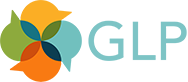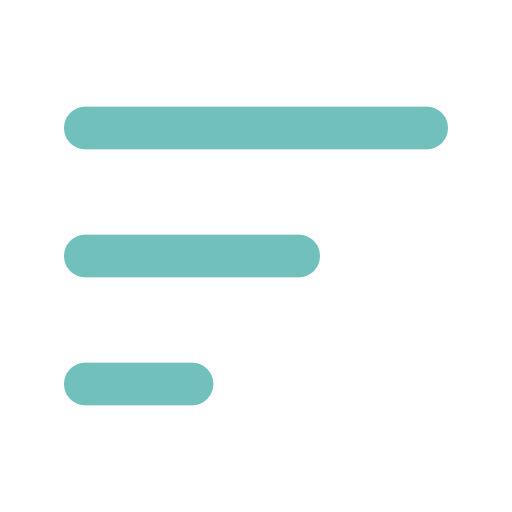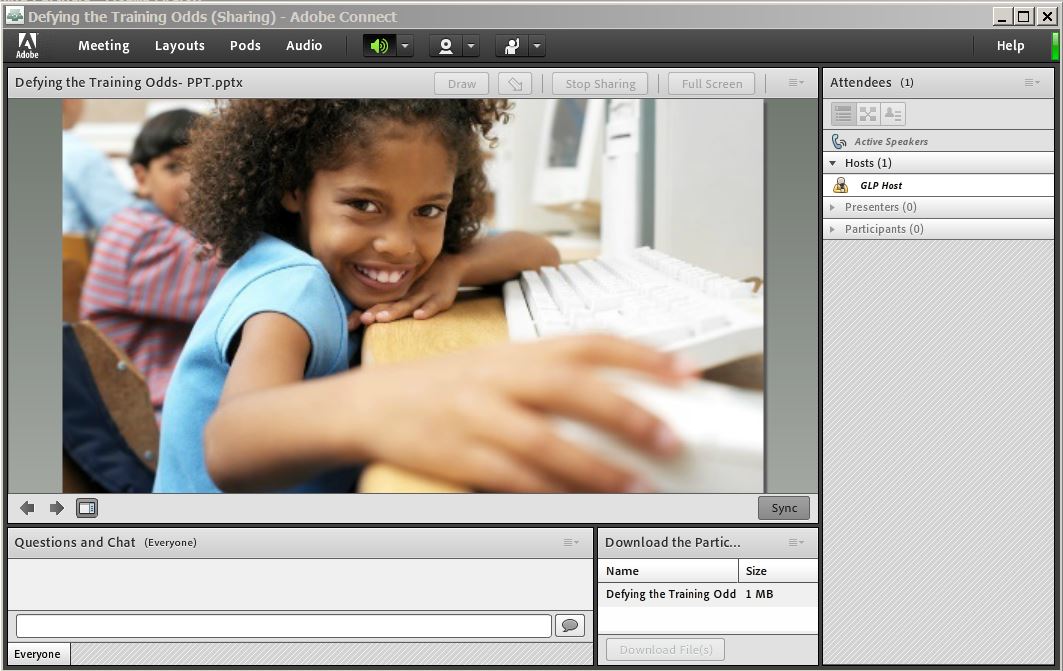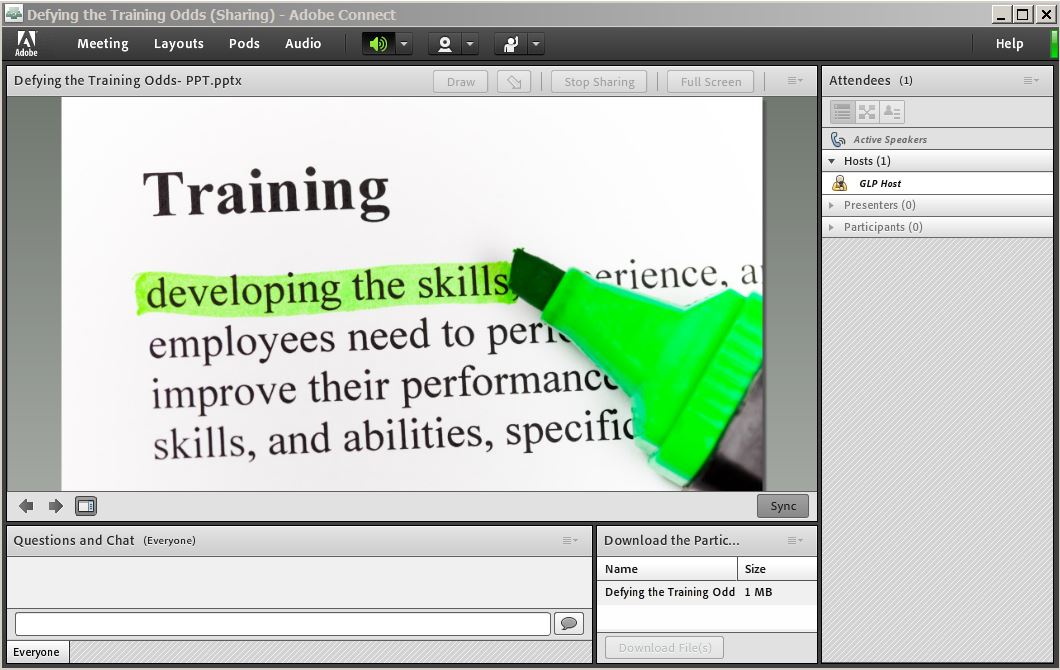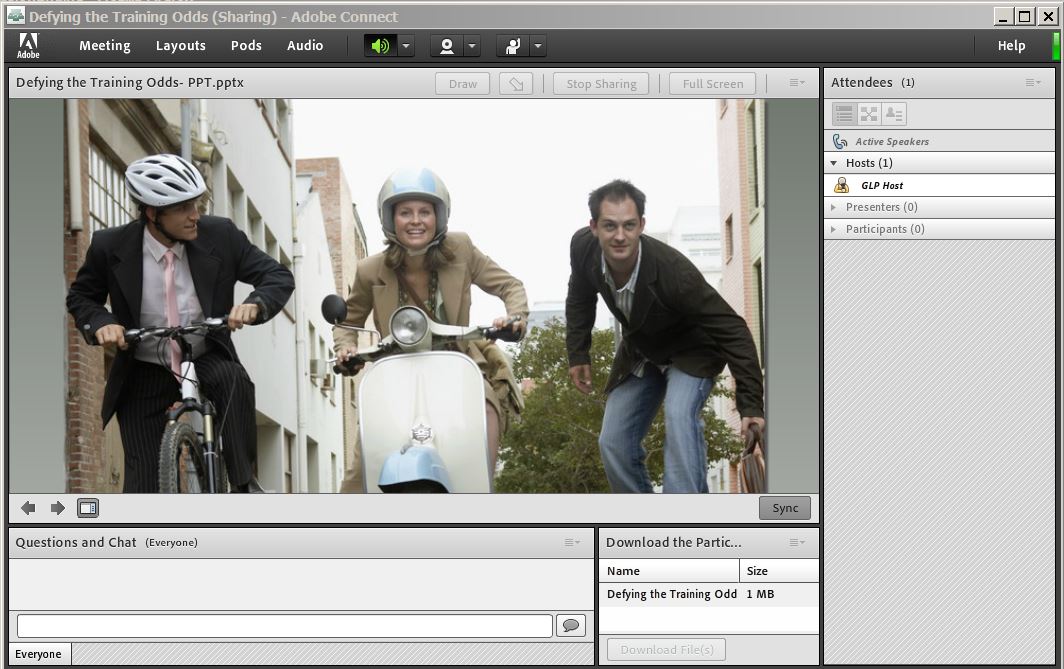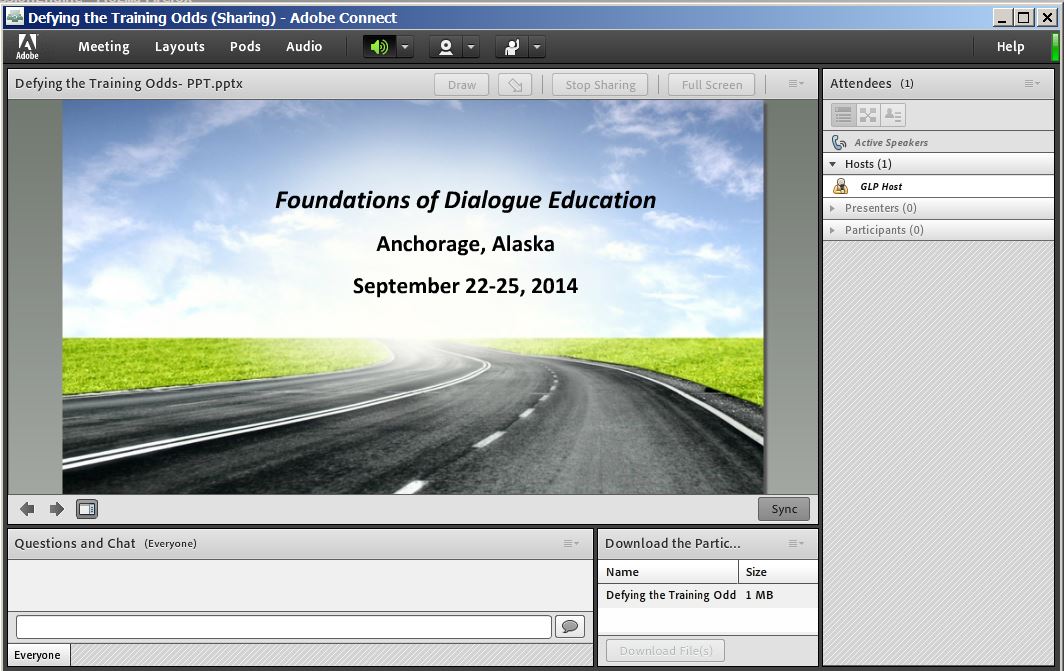Mar 6, 2014
Webinars offer a great alternative to holding face-to-face workshops as they save the costs and carbon associated with travel. However, they can easily become a sleep-inducing monologue in which a disembodied voice drones over a hypnotic barrage of never-ending PowerPoint slides.
Meanwhile, the participants, their identities hidden by their remote connection, may be tempted to check out, finish that email (“clackity clackity clack!”) and/or update their Facebook status.
So to make your next webinar a wondrous learning experience, try incorporating these 12 Tips for Wondrous Webinars:
1. Understand What Your Webinar Platform Can (and Can’t) Do
Before you get started, be sure to understand what your particular webinar platform can and can’t do.
Currently, all webinar platforms should allow you to share online visuals like PowerPoint presentations, and audio feeds via an integrated Voice Over Internet Protocol (VOIP) or over a separate phone line. Some webinar platforms also allow you to broadcast a live video feed of the presenters, and perhaps even video of the learners. But in many cases you may find that the bandwidth restrictions of your participants’ connections will limit the quality of the picture.
Also be sure to see if your webinar platform lets you:
- use on-screen collaborative tools like whiteboards, chat boxes and polling tools;
- install third-party “apps” to incorporate additional features like interactive-maps, Twitter feeds, and external web pages; and/or
- assign participants to breakout groups with their own video and audio feeds – perfect for small group work.
2. Do Your Homework Before the Webinar
Before you get started, be sure to conduct a basic survey with the participants who will be in your webinar, their prior experience with the topic, and what they need to learn. At Global Learning Partners, we call this conducting a Learning Needs and Resources Assessment (LNRA) to determine what the participants already know and what they need to learn. For a webinar, an LNRA can include asking a few questions on the registration form, or visiting the websites of the participants’ organizations. Look for any “generative themes” or ideas and challenges that come up frequently that might create energy or engagement for the participants. However, keep the number of questions in proportion to the length of the webinar or course.
Remember that the motivation levels of the participants in webinars can sometimes be lower than in face-to-face learning situations since their investment to attend is low (and perhaps because their expectations of learning during webinars are also low). As well, the anonymity of the experience means that people may multi-task during the webinar and not devote their full attention to what you are saying
If you can’t conduct a full LNRA, at least review the registration list beforehand so you can get a sense of who is taking part in the webinar. Share this list with the presenters. Check out their organization’s websites or their blogs to see what they do. Choose examples and stories that speak to their sector or where they work. (Source: Stephen Boyd)
The LNRA is also a great time to invite the learners to do some advance preparations. When you send out the webinar log-in details, consider sending to the participants a short pre-webinar reading (e.g. a short article, a link to a website they might review) so those who are keen can work ahead.
Provide a couple of good open questions for them to consider and revisit these questions during the webinar (but do so in a way that doesn’t exclude those who didn’t do the pre-work).
3. Create a Well-Structured Learning Design for Your Webinar
Too often I see webinar presenters being lazy and just crafting a PowerPoint slide deck without thinking about all of the parameters that frame the choice of content and activities. At Global Learning Partners, we like to think of this as 8 Steps of Design. Instead, be sure to:
- Define the People, Purpose, Place, and Time (Steps 1-5) for your webinars. Review this with the participants at the outset in order to keep you, your co-presenters and the participants on track.
- Include a Reasonable Amount (“just enough”) of Content (Step 6). As with PowerPoint, it is tempting to “dump” too much data into the slides and overwhelm your participants. Keep it simple and not too full.
- Keep your Presentations Short. Don’t go for more than 5 minutes at a stretch without asking for questions or asking the participants a question. Breaking a longer presentation into smaller chunks with breaks will help to revitalize the group energy, check for understanding and allow more voices to be heard. It will also allow you to pause and recharge, since presenting to silence can be de-energizing.
- Create Achievement-Based Objectives (Step 7) that describe what the participants will do during the webinar beyond just “listening” and “watching”. Think of ways that they can be more active participants to deepen their own learning (e.g. analyze, name, suggest, reflect, tweet…).
- Create a Series of Learning Tasks (Step 8) or instructions that describe how the participants can engage with the content to meet each objective.
Build in opportunities for interaction as permitted by the size of the group and the technology. These can include:
- Preceding every presentation with an open question to the participants. Post this question on a slide. For example, “As you listen to this short presentation on <your topic>, consider how you’ve seen these principles in action.” Be sure to ask them for a sample of their ideas after your presentation.
- Taking a poll or a multiple choice quiz.
- Asking participants to “raise their hands” in response to a question using the “raise hands” tool on the webinar platform.
- Soliciting their questions for clarification, and their comments.
- Asking open questions to the group and hearing a sample of their responses (e.g. “How have you seen this problem play out in your situation?”).
- Using the platform’s whiteboard and inviting them to add their answers on screen.
- Incorporating an interactive map where the participants can show their location.
4. Assemble a Webinar Team
As they say, there is no ‘I’ in Team but there certainly is a WE in Webinar.
If possible, never webinar alone!
- Try to have a moderator, facilitator and a presenter on the call. The moderator can focus on the technology, the facilitator on the flow, time, questions, etc. and the presenter on the content.
- Meet as a team before the webinar to discuss what you’re expecting in terms of amount of content, duration of presentations, transitions between sections, participant interaction, slide quality, etc. Also, make sure that everyone is comfortable with the webinar platform technology before the session begins.
- Practice your presentations ahead of time on the webinar platform to make sure that any transitions between presenters are smooth. You’d be surprised by how many kinks there can be, and how many things change after you’ve tried them out once. (Source: Stephen Boyd)
5. Technology: Be Prepared
Unlike in most face-to-face learning situations, managing the technology in a webinar can be a major pre-occupation for the learners and the presenters. Too often, too much time is wasted trying to resolve one person’s audio or computer problems while the others wait on the line. Instead:
- Test out the technology ahead of time to make sure that it is working well. Be aware the same webinar platform can work quite differently each time and with different internet connections.
- Provide clear instructions to the participants and any offsite presenters before hand in an email on:
- testing their computer for compatibility – most webinar platforms provide this capability
- how to use the webinar technology
- how to contact you via a separate phone line or text message
- how to log in again if they get bumped off for some reason.
- Be “on the line” and platform early to make sure it works, and to greet those participants who come on line early.
- Include a series of preliminary slides with instructions on setting the sound, any other programs they may need to run, and how they can ask questions.
6. Prepare Vivid Visuals
In an online setting where the participants may not be able to see the presenter or have an opportunity to interact, the visuals become critical. (Check out our 6 Tips for Using PowerPoint to Engage People in Dialogue.)
- Invest more time than usual in creating high-quality presentation materials, even more than you might in a live setting where participants have other people to engage with. Choose compelling images, keep the text clear and minimal, and make sure that the formatting (titles, headers, spacing, etc) is flawless.
- Use on-screen slides with basic visuals and little or no animation so that people with slower bandwidth connections won’t experience a delay in the transitions. Alternatively, you can simulate animation by repeating key graphics on distinct slides and adding in changes on each slide.
- If possible, have a separate display where you can see what the participants are seeing. (Source: Levey) This will let you know if the slides are running more slowly on participants’ machines or if they can’t see a feature you assume they can see (e.g. questions box). I like to log in to a participant account on my iPad so I can see what participants are seeing.
- Consider an alternative to using PowerPoint slides (e.g. Prezi Meeting now allows multiple participants to follow and modify a Prezi online). There are also online mind-mapping tools and other data visualization platforms that you can use as an alternative to death by PowerPoint. Just be aware that bandwidth limits may make the animation run more slowly than you’d like.
- If you do have a webcam for the presenters, be sure to stay in frame, still and in focus! Test out the “depth of field” or range of focus for your webcam, as well as how far you can move from side to side before you’re out of the frame. Check out the background to eliminate distractions (e.g. people walking past your cubicle, visual clutter, bright windows that will backlight you).
- Change slides frequently to keep the visuals moving and fresh.
7. Get Off to A Good Start
The first few moments of a webinar can make or break it for the participants. So be sure to:
- Assume that you may start a few minutes late as some participants may come in gradually (Source: Stephen Boyd).
- In the meantime, you can use the time to chat with the participants (i.e. to get to know them and maybe even conduct a mini-LNRA) or address any administrative issues.
- Include a slide that has a picture of the presenters, facilitators and moderators, along with their contact information. This will give them an image to keep in mind when listening to your voice.
- For smaller groups (< 10), start with a quick go-round or roll call to introduce the participants to each other. But – very important! — be sure to set clear guidelines for how (and thus how long) participants should introduce themselves. For example, “Please share your name, and where you’re calling from” and then model it yourself “My name is Dwayne and I’m calling from Ottawa”.
- For larger groups (> 10), spoken introductions may not be practical, but you may be able to circulate a participant list by email in advance of the webinar.
- Refer to your guests as “participants” to set the tone that they are there to actively be involved in the learning, not to veg out.
- Provide a simple outline of the webinar at the beginning of the presentation that shows the topical program of learning tasks. Refer to this outline repeatedly during the session so that people can check their progress. Consider using a graphic (e.g. a “you are here” arrow) that marks where you are in the program and show a slide that indicates that progress periodically throughout the webinar.
8. Sound Advice: Get the Audio Right
- Encourage everyone to use a headset to avoid feedback and to prevent their microphones from capturing ambient noise (e.g. keyboard clatter, ticking clocks, Farmville chickens clucking).
- Ask people to switch their microphones or phone lines to mute when not speaking. In some cases you can do this for them via a setting in the webinar program.
- Vary your tone of voice and enunciate a bit more than you might in a face-to-face situation. As Stephen Boyd writes, “Your voice is everything with the webinar. Show enthusiasm in your voice from the very beginning. Punch out key words, pause for effect, create variety in vocal quality, speed up, slow down, and don’t speak too rapidly.” (Source: Stephen Boyd)
- Be careful not to use “pause words” like um, like or you know. When people can’t see you in person, these phrases become even more noticeable and annoying. Similarly, pay attention to whether you have any unusual vocal inflections (e.g. mumbling, speaking too quickly, raising your voice like everything is a question). Listening to a recording of yourself can be quite instructive (and frightening).
- Do not read your slides verbatim. People tend to read faster than you can speak, and they will wonder why they had to attend if all you’re doing is reading the slides. Two exceptions:
- It is all right to read a definition or a quote for effect.
- If you are setting a learning task, keep your verbal instructions closely related to any text on the screen so as not to confuse the participants.
9. Share the Airspace: Giving Voice to Learners
Webinars can be so much more than PowerPoint on the phone. Where you can, try to build in opportunities for genuine interaction and dialogue:
- Design opportunities for large group discussions, small group work (if possible), and individual reflection (great for introverts!).
- Frame each mini-presentation with an open question that invites the learners to listen and watch more deeply.
- Leave enough time for questions throughout the webinar, rather than cramming in a few token questions at the end.
If letting the participants use their audio line is too complicated (i.e. for larger groups, or if there is simultaneous interpretation), consider using a parallel communication channel to solicit questions and their comments (e.g. the chat box, or Twitter).
10. Build in Movement
As more and more webinar platforms start producing apps for smartphones, the potential for mobile webinar learning is growing. (Check out 35 Ways to Use an iPhone in a Workshop.) Consider inviting the learners who are mobile to engage in a more kinesthetic, or active-movement task:
- Stretch at the half-time point to get the blood flowing again — maybe a little yoga to get the energy back up.
- Take a walk while listening and watching the webinar on their phones.
- Go out and find an object that symbolizes their involvement with the topic and share that with the group (perhaps via a photo on their smartphone).
Any opportunity to get their “bums out of their seats” will also be appreciated by those who are participating on a computer or laptop.
11. End Well
Time for the Big Finish!
- Design your webinar to use less than 100% of the time you have in case something goes wrong or takes longer than expected. But always finish on time so that people can leave gracefully. (Levine)
- At the end of the webinar, invite the learners to name what they will apply to their work situation after the seminar. For example, “Use the chat line and name one thing that you’ve seen or heard today that you’ll apply to your work soon.” This encourages them to synthesize what they’ve seen and heard with their real world context.
- Design any feedback questionnaire to be proportionate to the length of the session and the depth of engagement (i.e. don’t send a questionnaire with 10 questions for a 1-hour webinar). You can either send a short online survey as part of your follow-up materials or, better yet, conduct a very short anonymous poll about the webinar at the end of the session before they sign off.
- If some participants want to stay on the line to chat, great, but also consider calling them back after the webinar (to save money and to keep their conversation private). You can also help them connect with each other if they want to continue a conversation offline later.
12. Follow-Up Afterwards
But wait! there’s more! The webinar doesn’t end when the last person hangs up. Consider what you can do afterwards to support their learning:
- Follow-up with supplemental material (via an individual or group email) immediately after the webinar (or at least by the next day) before the participants turn their attentions elsewhere. Send them some additional resources via email to respond to any emergent learning needs.
- Assign a follow-up task via an asynchronous platform. Invite them to participate in a follow-up forum discussion after the webinar via an online platform.
- Post a recording of the audio and visuals of the webinar online for them to review later.
- Remind them of the next webinar that you’re providing.
Your Thoughts
What would you add to this list of tips? What challenges do you foresee in applying any of these ideas in your context? Drop us a line and feel free to ask us about how GLP can help you design wondrous webinars using a Dialogue Education approach to learning.
Consider joining us for Dialogue Education Online, September 11 – November 12, 2014.